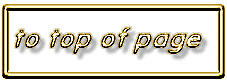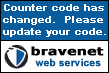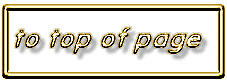Here is the Basic Technique for writing a Signature Box Code.
First find your Signature Box. Go to Mail and on the Top of the page click on Settings.
Then Click Signature. That it is your Signature Box where you write the html codes.
THE VERY FIRST ENTRY IN THE SIG BOX MUST BE----REPEAT---MUST BE--<HTML>.
NOT EVEN NOTHING--NADA--ZERO--NIL--ZILCH CAN PRECEDE IT.
THE LAST ENTRY MUST BE---</HTML>
PLACE YOUR CODES BETWEEN
<HTML> AND </HTML>
NOTE
Use only one opening <HTML> tag and one closing </html> tag for your signature

For a Single Colored background with a colored text write
<body bgcolor="black" text="olive">
That is the code used on this page. Just change
the colors to suit your style
Here are three great color charts
Owens4
140 Netscape Color Chart
The Professor's
Color Cube
The Professor's List Of Colors where you can convert the
Color Name to the HEX Value
and the HEX Value to the
R G B
value that is required on some Banner Generators

This is the basic Background code
<body background="http://bg url" text="color">
Here is an example of a bg url. It must be written in a continuous line with no spaces or breaks.
https://leprofesseur.tripod.com/starb.gif
Putting it together we get
<body background="https://leprofesseur.tripod.com/starb.gif" text="olive">
Note 2
The BGCOLOR attribute may be added when using the BACKGROUND attribute so that a dark TEXT is more visible when writing a message.
<body background="URL" bgcolor="white" text="color">

This is the basic image code
<img src="http://image url">
Here is an example of an image url. It must be written in a continuous line with no spaces or breaks.
https://leprofesseur.tripod.com/wolf.gif
Putting together we get
<img src="https://leprofesseur.tripod.com/wolf.gif">

This is the basic Music code
<bgsound src="http://music url">
Here is an example of a music url. It must be written in a continuous line with no spaces or breaks.
http://home.onestop.net/moremidi2/themes/danceswithwolves.mid
Putting it together we get
<bgsound src="http://home.onestop.net/moremidi2/themes/danceswithwolves.mid">
To make the music repeat write
<bgsound src="http://home.onestop.net/moremidi2/themes/danceswithwolves.mid" loop="n">
Where n is the number of times you want the music to repeat.

Here is what the 3 basic codes look like together in the
Signature Box
<html>
<body background="http://bg url" text="color">
<img src="http://image url">
<bgsound src="http://music url">
</body>
</html>

And here is what they look like with the actual working url's in them.
The <center></center> tags
are added to center the image

<html>
<body background="https://leprofesseur.tripod.com/starb.gif" text="olive">
<center>
<img src="https://leprofesseur.tripod.com/wolf.gif">
<bgsound src="http://home.onestop.net/moremidi2/themes/danceswithwolves.mid">
</center>
</body>
</html>

For good code technique the codes should be tightened up so they look like this. You can do this after you get the basic code working. Just put the cursor in the left margin, immediately preceding an opening angle(lesser than) bracket
<
and press Delete. The tightened up code should look like this

<html><body background="https://leprofesseur.tripod.com/starb.gif" text="olive"><center><img src="https://leprofesseur.tripod.com/wolf.gif"><bgsound src="http://home.onestop.net/moremidi2/themes/danceswithwolves.mid"></center></body></html>
NOTE 3
The url's shown here are for demonstration only and for use in the Two Simulated Signature Boxes that The Professor will provide where you can practice your coding.
Please transload them to your Home Page if you wish to use them.
The first Simulated Signature Box will open a 500 pixels wide page window which will be below the Simulator when the Preview Button is pressed.
The second Simulated Signature Box is a very realistic simulation of your email page as it will produce a Side Bar that is similar to the one you see when you receive a message.
The Professor has also provided an HTML Testbed where you can view your coding as it would appear on a Web Page.
Just Cut & Paste your coding and take it to your Signature Box and check it out by writing yourself a message.

It is IMPORTANT to remember to always scroll out of the Signature Box and press Done after writing in the
Signature Box.
This will help to prevent losing your Sig.
Always bring up the
WRITE SCREEN TWICE
to see the EFFECTS of any changes that you have made to your
Signature Box
NOTE 4
This can be easily accomplished by pressing Erase on the
Side Bar Menu
NOTE 5
One of the great enjoyments of Web Tv is the ablity to be able to add Images and Sounds to your E-Mail.
The Professor has shown you how to write a Basic Signature Code. Here is a means of finding that special Image and Sound that will make your Signature special.
One word of caution. Tripod and Geocities do NOT permit remote linking to any files.

You will notice that when viewing the completed code
that the Wolves will have a
BORDER
around them. That was accomplished by adding the border attribute to the
Basic Image Code
like this
<img src="https://leprofesseur.tripod.com/wolf.gif" border="10">
To view the completed code
Click
View Star Background

Good luck
and happy HTMLing