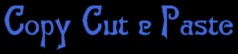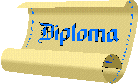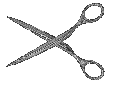

This used to be the old way of Cutting and Pasting


TODAY we now have a NEW TOOL. While holdingThe Command key(Cmd)
down, the SECOND KEY in from the left on the KEYBOARD, and selecting one of the following letters
A C X V
we can now
COPY CUT and PASTE

The Four Cmd's
There are four basic Cmd key combinations you'll be using when you copy/cut/paste text. Here they are, along with what they do:
Cmd-A – Highlights
the entire page. Here is a good place to practice this COMMAND
Cmd-C - Copies & Cuts
whatever was highlighted to your terminal's temporary memory, but always leaves the highlighted text right where you found it.
Cmd-X - Copies Cuts & Deletes
the highlighted text if you're in an area where you have a CURSOR | , such as an e-mail message area, Signature Box or the PRACTICE AREA
provided belowCmd-X will not work in any area where you do not have a CURSOR, including this webpage you're viewing (you can use Cmd-C to copy the text, though).
Cmd-V - Pastes
the previously copied or cut text, anywhere you can place a CURSOR.

The Shift & Arrow Keys
While holding down the SHIFT key and pressing an ARROW key, we can now edit the Pasted text.
These are the FOUR functions of the ARROW KEYS.UP ^
DOWN v
RIGHT >
LEFT <
The UP & DOWN keys will HI-LITE complete lines of text and the RIGHT & LEFT keys will HI-LITE individual letters and spaces as the CURSOR is moved.
Copying only a portion of any DOCUMENT, where there is no CURSOR requires the use of the FIND KEY to create a highlight, which you can then extend to cover everything you want to copy using THE ARROW KEYS
This is how you use
THE FIND KEY
1---Hold the Cmd Key down, second in from bottom left on the Keyboard, and press F when you are on a page with no cursor.
2---Then type in a couple of key works in the text you are trying to Copy and press Return
3---Those words will Hi-Lite if they are on the page AND in the sequence you typed them in.
4---Use the Arrow Keys to extend the Hi-lited area around the text you want to copy.
5---Now hold the Cmd Key down and press C. You have just copied the text into the C & P Memory.
6---Go to an Area where you have a Cursor and hold the Cmd Key down and press V. You have just PASTED the text from the C & P Memory in the Area. The C & P Memory still retains the COPIED TEXT until it is replaced with another COPY SEQUENCE.

HERE IS A
COPY CUT
&PASTE PRACTICE AREA
where you can practice these techniques here
With the cursor in the Light Blue area
Cut & Paste, using the techniques shown here, any of the codes from
The Basic Signature Series
and take them to

There you can vary the codes, or add your own, and see what the Results will be like

For your DIPLOMA take the
Copy Cut and Paste Test.
This is the code you can take to the Test Bed
<html>
<body bgcolor="#000000" text="#6E8B3D">
<center>
<table bgcolor="royalblue" border="9" cellpadding="0" cellspacing="0">
<tr><td align="center">
<table bgcolor="white" border="5" cellpadding="0" cellspacing="0">
<tr><td align="center">
<table bgcolor="black" border="0" cellpadding="20" cellspacing="0">
<tr><td align="center"><br><img src="congratulations.gif"><br><br><font color="linen"><strong>HERE IS YOUR</strong></font><br><br><img src="c-c-p.gif"><br><br><img src="diploma.gif">
</td></tr></table>
</td></tr></table>
</td></tr></table></center></body></html> |
And here is what the RESULT should be.


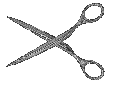


![]()