

Lets make it look more like a table and give it a border.
<TABLE BORDER=3>
<TR>
<TD><IMG SRC="referee.gif" WIDTH=110
HEIGHT=123"></TD>
</TR>
</TABLE>
 |
When no sizes are specified the table is only as big as it needs to be. This brings up a good point.
Lets replace the referee with the following Statement and keep the same table parameters.
<TABLE BORDER=3>
<TR>
<TD>You look more
like you do now than when I last saw
you...:-)</TD>
</TR>
</TABLE>
Think about this for a few moments and then go here for the answer.
As, you saw, specifying a Table size was pretty simple. Width can be specified as a percentage of the available screen size or as an absolute. Height could be specified as a percentage. However, as you have seen, the Table will expand vertically to accommodate the data. It is better to use an absolute value when specifying height.
<TABLE BORDER=3 WIDTH=200 HEIGHT=200>
<TR>
<TD><IMG
SRC="referee.gif" WIDTH=110
HEIGHT=123></TD>
</TR>
</TABLE>
 |
NOTE:This is also the default alignment for
Just thought of something. The Professor has a COOL BACKGROUND that he would like to show you.
Lets look at the NINE Table alignments. For simplicity, we will only use the <TD> and</TD> tags.
| 1 | 2 | 3 |
| 4 | 5 | 6 |
| 7 | 8 | 9 |
I will take a second now to show you something else. Images can manipulated in a table data cell. The Professor just happens to have a little ape.gif handy.
<TABLE BORDER=3 WIDTH=100 HEIGHT=100>
<TR>
<TD ALIGN=RIGHT><IMG SRC="ape.gif" WIDTH=32
HEIGHT=32></TD>
</TR>
</TABLE>
|
|
As you can see the ape lined up in the middle.(--The default alignment--)
I suppose that now is also a good time to stress that it is good practice to include size attributes with all your image tags. Doing so makes it easier for the browser, as the browser will format the space required, and avoids any nasty little surprises.

| |
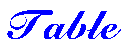 | 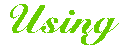 |
 | |
| The Professor's Table | ||||
| Lesson No 1 | Lesson No 2 | Lesson No 3 | Lesson No 4 | Lesson No 5 |
THE PROFESSORDESIGN BY